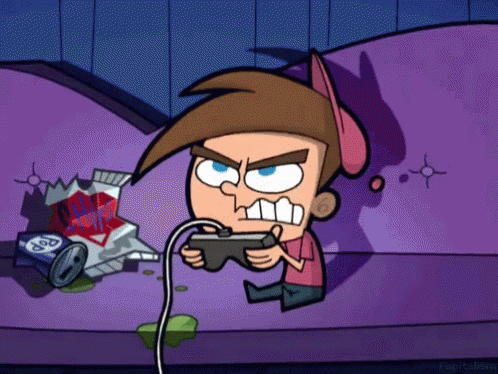How to create EPIC classroom games with AI and GimKit (in 5 minutes)
Let’s face it…drill-and-kill review questions can be boring.
Enter GimKit!
GimKit gamifies content to engage students in content specific questions.
For years, I used Kahoot, Jeopardy PowerPoint presentations, and similar tools. However, GimKit creates a fast-paced, collaborative environment that keeps students engaged and on the edge of their seats—and it only takes about 10 minutes of class time to play!
Here’s the problem: If I want to create GimKit questions tailored to my classroom, it can take a while.
Not with AI! I’m using ChatGPT to generate questions and answers, and format them for quick import into GimKit’s system.
Steal this idea. Pirate it and make it your own!
The steps are outlined below:
1. Navigate to https://chatgpt.com/
2. Add your prompt. See my example below and make note of how I phrased my prompt to get the formatting that you will need.

3. Click here.

4. Generate your question/answer table

5. Select your new table (I drag my cursor over the whole table) and Copy

6. Open a new browser tab for https://www.gimkit.com/
7. Click "New Kit"

8. Create a name for your new game (aka, Kit)

9. Click "Next"

10. Select a game image

11. Click "Import from Spreadsheet"

12. Click "Template 1"

13. Click "Make a copy"

14. "Paste" your ChatGPT generated table here

15. Your format should look like the example here.

16. Click "File"

17. Click "Comma Separated Values (.csv)"

18. Navigate back to your tab for GimKit
19. Click "Upload File"

20. Click "All Done"

21. Click "Play Live"

22. Now you are ready to defeat all of your students in an epic game of capture the flag!
23.